Overview
The Settings page is organized into four main configuration tabs designed for comprehensive environment management:Version Manager
DFX version selection between bundled and system installations
Cache Management
DFX version cache management and installation control
Environment Variables
DFX environment variables configuration and management
Shell Completion
Automated dfx command completion setup for enhanced productivity
Configuration Management
- Version Manager
- Cache Management
- Environment Variables
- Shell Completion
Version Manager Tab
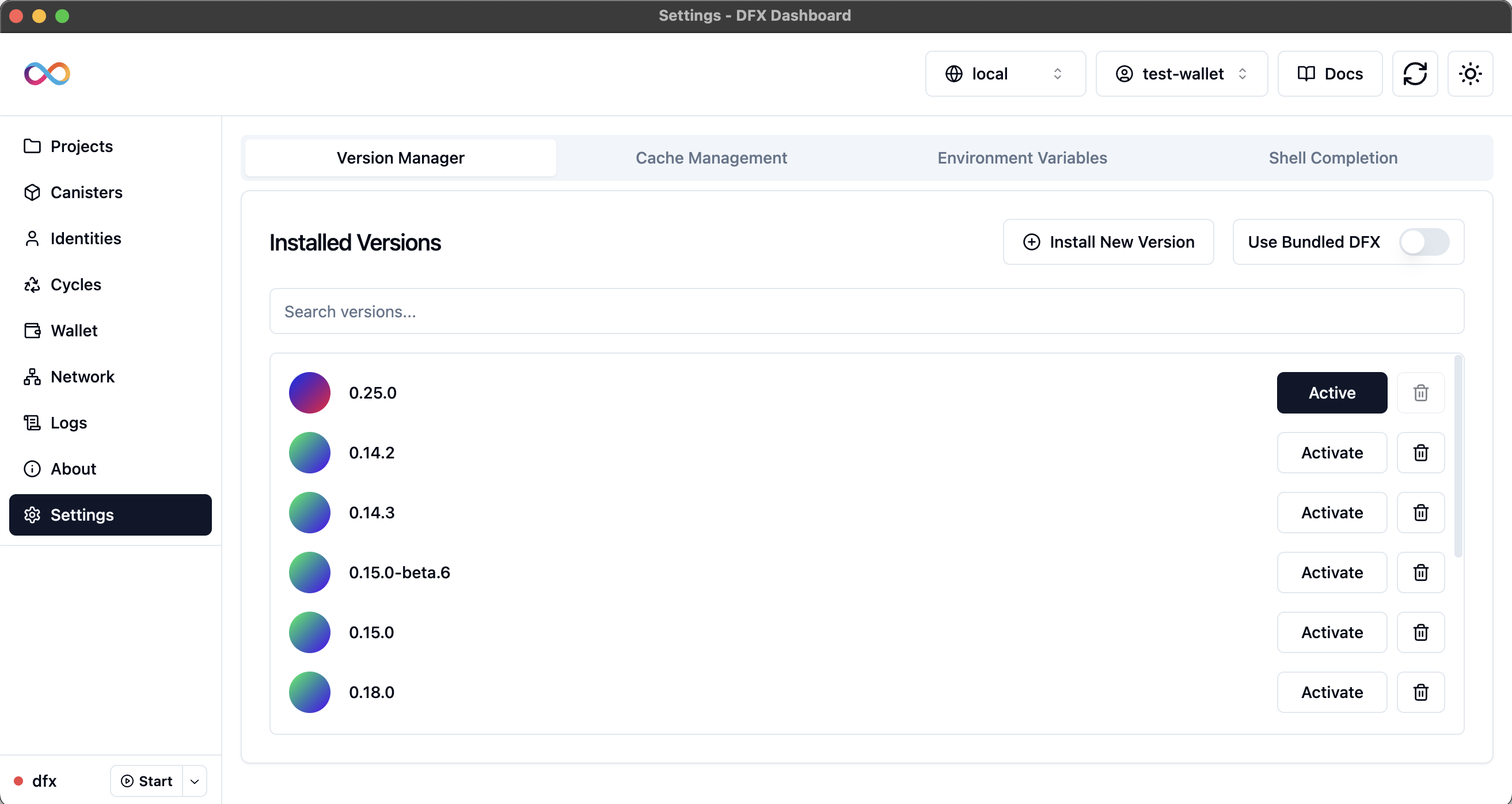 The Version Manager tab provides comprehensive DFX version management capabilities, allowing you to switch between bundled and system DFX installations.
The Version Manager tab provides comprehensive DFX version management capabilities, allowing you to switch between bundled and system DFX installations.DFX Version Selection
Bundled DFX
Utilizes dfx v0.25.0 that comes packaged with the DFX Dashboard app
System DFX
Uses the DFX version installed on your system via dfxvm
Bundled DFX Features
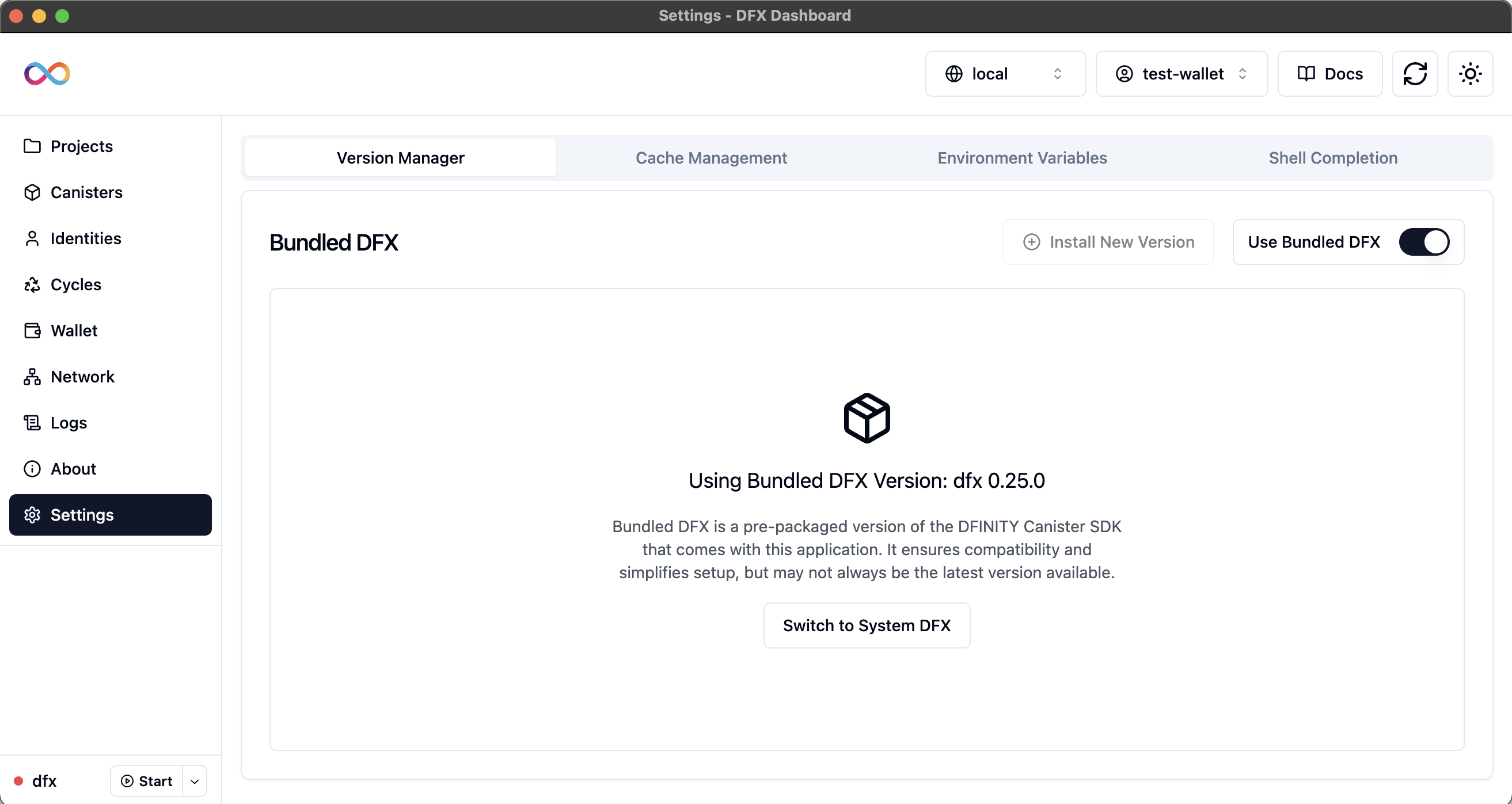
Bundled DFX Advantages
Bundled DFX Advantages
- Guaranteed Compatibility: Ensures compatibility with all dashboard features
- No Installation Required: Works even if dfx is not installed on your system
- Quick Setup: Ideal for quick setups or testing environments
- Version Consistency: Consistent experience across different systems
System DFX Advantages
System DFX Advantages
- Latest Features: Access to the newest dfx features and improvements
- Custom Versions: Use specific versions required by your projects
- System Integration: Better integration with existing development workflows
- Flexibility: Switch between different dfx versions as needed
Installing New Versions
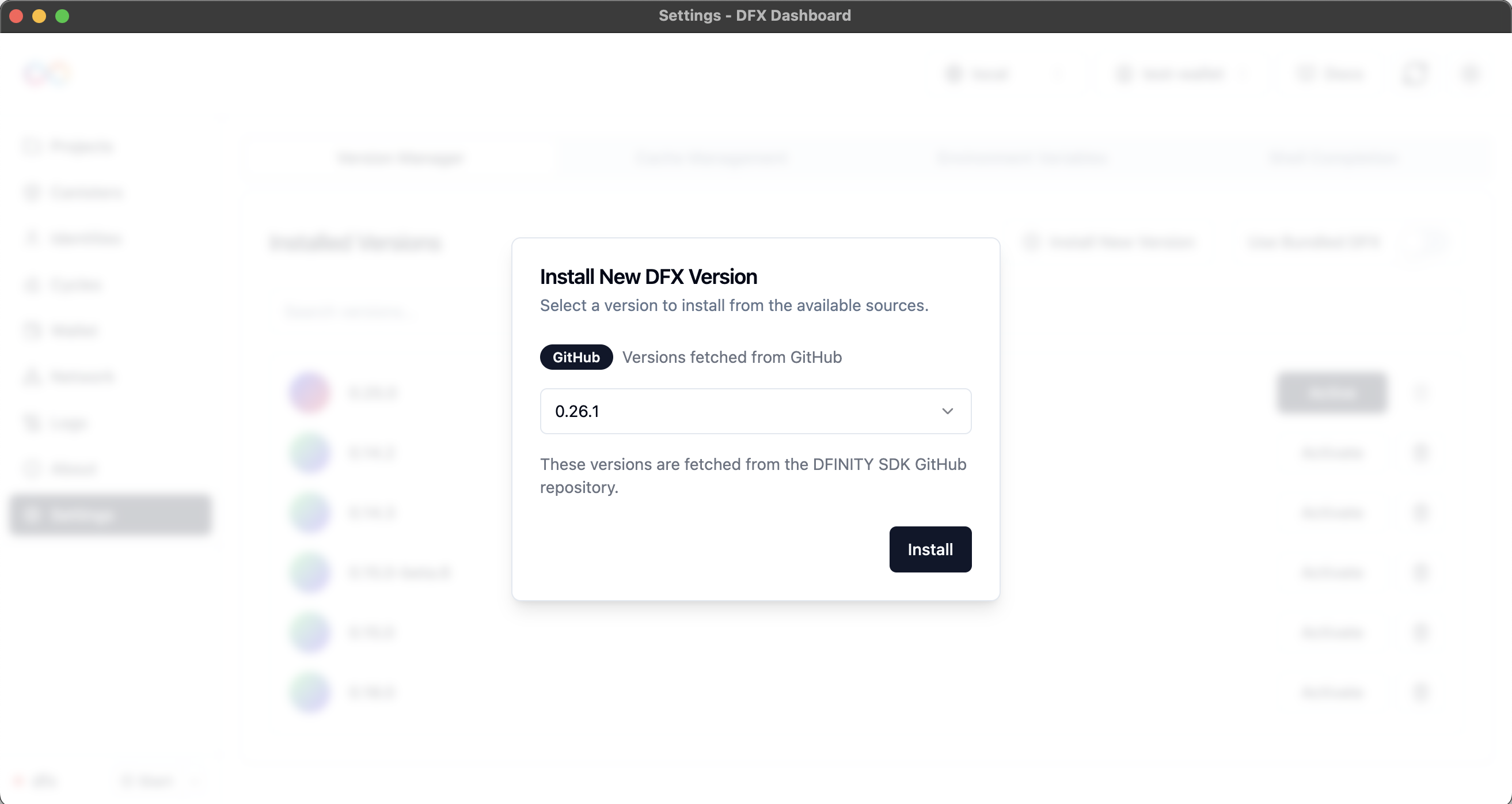 The Version Manager allows you to install new DFX versions directly from the interface:
The Version Manager allows you to install new DFX versions directly from the interface:1
Select Version
Choose from available DFX versions in the dropdown
2
Install
Click “Install” to download and install the selected version
3
Monitor Progress
Track installation progress with the progress indicator
4
Set as Default
Optionally set the newly installed version as default
Profile File Management
When you update environment variables or set up shell completion through the DFX Dashboard, it intelligently manages your shell profile files:Cross-Platform Profile Support
macOS and Linux
macOS and Linux
Profile files checked and managed:
~/.bashrc- Primary bash configuration file~/.bash_profile- macOS fallback for bash~/.zshrc- Zsh shell configuration~/.profile- Generic shell profile~/.config/fish/completions/- Fish completion directory
Windows (WSL)
Windows (WSL)
Windows Subsystem for Linux support:
- Uses Linux-style profile files within WSL environment
- Supports bash, zsh, and fish shells in WSL
- Handles Windows-specific path considerations
- Integrates with WSL environment variables
File Management Strategy
File Management Strategy
Intelligent file handling:
- Updates the first existing file found in priority order
- Creates appropriate files if none exist
- Prevents duplicate entries in profile files
- Maintains proper file permissions and ownership
The Dashboard will attempt to update the first existing file it finds in the order listed above, or create the appropriate file if none exist. This ensures compatibility across different system configurations.
Best Practices
Environment Configuration
Environment Configuration
Optimize your DFX environment configuration:
- Shell Completion: Enable shell completion for improved command-line productivity
- Version Management: Regularly check your DFX version to ensure compatibility (0.25.0+ recommended)
- Documentation: Keep a record of any custom paths or configurations you set
- Team Consistency: Ensure all team members use consistent environment settings
Cache Management
Cache Management
Optimize your DFX cache management:
- Regular Cleanup: Remove unused versions to save disk space
- Version Strategy: Keep only the versions you actively use
- Backup Important Versions: Keep stable versions for production work
- Monitor Disk Usage: Check cache size regularly to prevent storage issues
Development Workflow
Development Workflow
Enhance your development workflow:
- Version Control: Use version control for your project’s dfx.json file
- Environment Variables: Regularly review and clean up unused variables
- Testing: Test shell completion setup in new terminal sessions
- Updates: Install latest versions for new features and improvements
Troubleshooting
Configuration Issues
Configuration Issues
Common configuration problems and solutions:Problem: Changes don’t take effect
- Restart your terminal or the DFX Dashboard
- Source your profile file manually (e.g.,
source ~/.bashrc) - Check if changes were properly written to profile files
- Verify environment variable syntax and values
- Open a new terminal session to load new configuration
- Manually source the appropriate profile file
- Verify shell detection with
echo $SHELLcommand - Check completion file permissions and accessibility
Version and Cache Issues
Version and Cache Issues
Version management problems:Problem: Version compatibility problems
- Ensure dfx version is 0.25.0+ for full feature support
- Check project requirements against installed versions
- Verify version installation completed successfully
- Clear cache and reinstall if version appears corrupted
- Check internet connection for version downloads
- Verify write permissions to cache directory
- Ensure sufficient disk space for installations
- Clear corrupted cache entries and reinstall
Environment Variable Issues
Environment Variable Issues
Environment variable problems:Problem: Canister operation issues
- Verify
CANISTER_IDandCANISTER_CANDID_PATHare set correctly - Check that paths exist and are accessible
- Ensure proper file permissions for referenced files
- Validate canister configuration in dfx.json
- Check the appropriate profile file to ensure changes were saved
- Verify variable syntax and formatting
- Restart terminal or source profile files manually
- Check for conflicts with existing environment variables
Platform-Specific Issues
Platform-Specific Issues
Platform-specific problems:Problem: Windows WSL issues
- Ensure you’re running the dashboard within the WSL environment
- Verify WSL shell detection is working correctly
- Check WSL file system permissions and access
- Ensure proper integration between Windows and WSL environments
- Ensure write permissions to home directory and profile files
- Check file ownership and group permissions
- Verify sudo access if needed for system-wide changes
- Use appropriate user context for file modifications
Advanced Configuration
Custom Cache Locations
Cache Directory Configuration
Cache Directory Configuration
- Custom Paths: Configure custom cache directory locations
- Network Storage: Use network-attached storage for shared caches
- Symbolic Links: Use symbolic links for flexible cache management
- Backup Integration: Integrate cache with backup systems
Performance Optimization
Performance Optimization
- SSD Storage: Use SSD storage for faster cache access
- Memory Caching: Configure memory-based caching for frequently used versions
- Parallel Downloads: Enable parallel downloads for faster installation
- Compression: Use compression to reduce cache storage requirements
Environment Variable Templates
Development Template
Pre-configured environment variables for development workflows
Production Template
Environment variables optimized for production deployments
Team Template
Shared environment configurations for team collaboration
Custom Template
Create custom environment variable templates
Additional Resources
DFX Configuration Reference
Complete reference for DFX configuration options
Environment Variables Guide
Comprehensive guide to DFX environment variables
Shell Completion Documentation
Official documentation for DFX shell completion
Version Management Guide
Guide to managing multiple DFX versions
Cache Management Documentation
Detailed cache management documentation
Troubleshooting Guide
Comprehensive troubleshooting for DFX issues
Ready to learn more about the DFX Dashboard? Continue to the About page for information about the application, version details, and additional resources.

