Overview
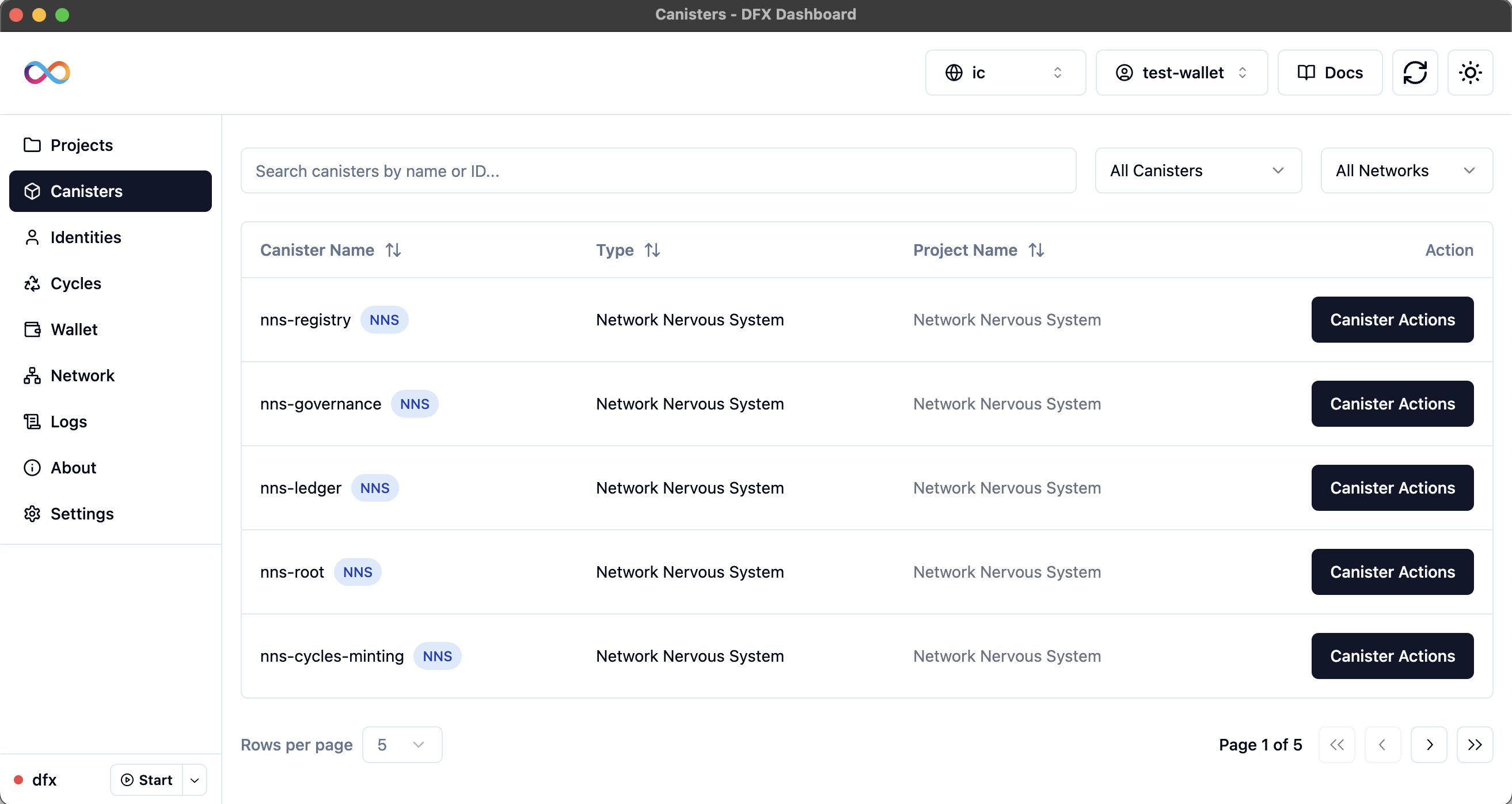 The Canisters page displays:
The Canisters page displays:
Unified Table
A unified table listing all user and NNS canisters from all your projects
Advanced Filtering
Advanced filtering options to find specific canisters by type, network, or search terms
Visual Indicators
Visual indicators to distinguish between user and NNS canisters
Canister Actions
Direct access to canister management and interaction tools
Canister Types
The dashboard supports two types of canisters:- User Canisters
- NNS Canisters
User Canisters
Your Deployed Canisters
- Canisters deployed by you in your projects
- Full management capabilities available
- Complete control over lifecycle and configuration
- Interactive command interface for all operations
Advanced Filtering
Efficiently manage large numbers of canisters with powerful filtering:Search Functionality
Search Functionality
Real-time search by canister name or canister ID - results update as you type
Filter by Type
Filter by Type
- All Canisters: Show both user and NNS canisters
- User Canisters: Show only your deployed canisters
- NNS Canisters: Show only Network Nervous System canisters
Filter by Network
Filter by Network
- All Networks: Show canisters from all networks
- Local: Canisters on your local dfx network
- IC: Canisters on the Internet Computer mainnet
Canister List Table
The table displays essential canister information:1
Canister Name
Canister name with NNS badge for Network Nervous System canisters
2
Type
“User”, “Network Nervous System”, or other canister types
3
Project Name
Project association (clickable for user canisters, “Network Nervous System” for NNS)
4
Action
“Canister Actions” button leading to the detail page
Canister Detail Pages
Click any canister to access comprehensive management tools with two main tabs:- User Canisters
- NNS Canisters
User Canister Detail View
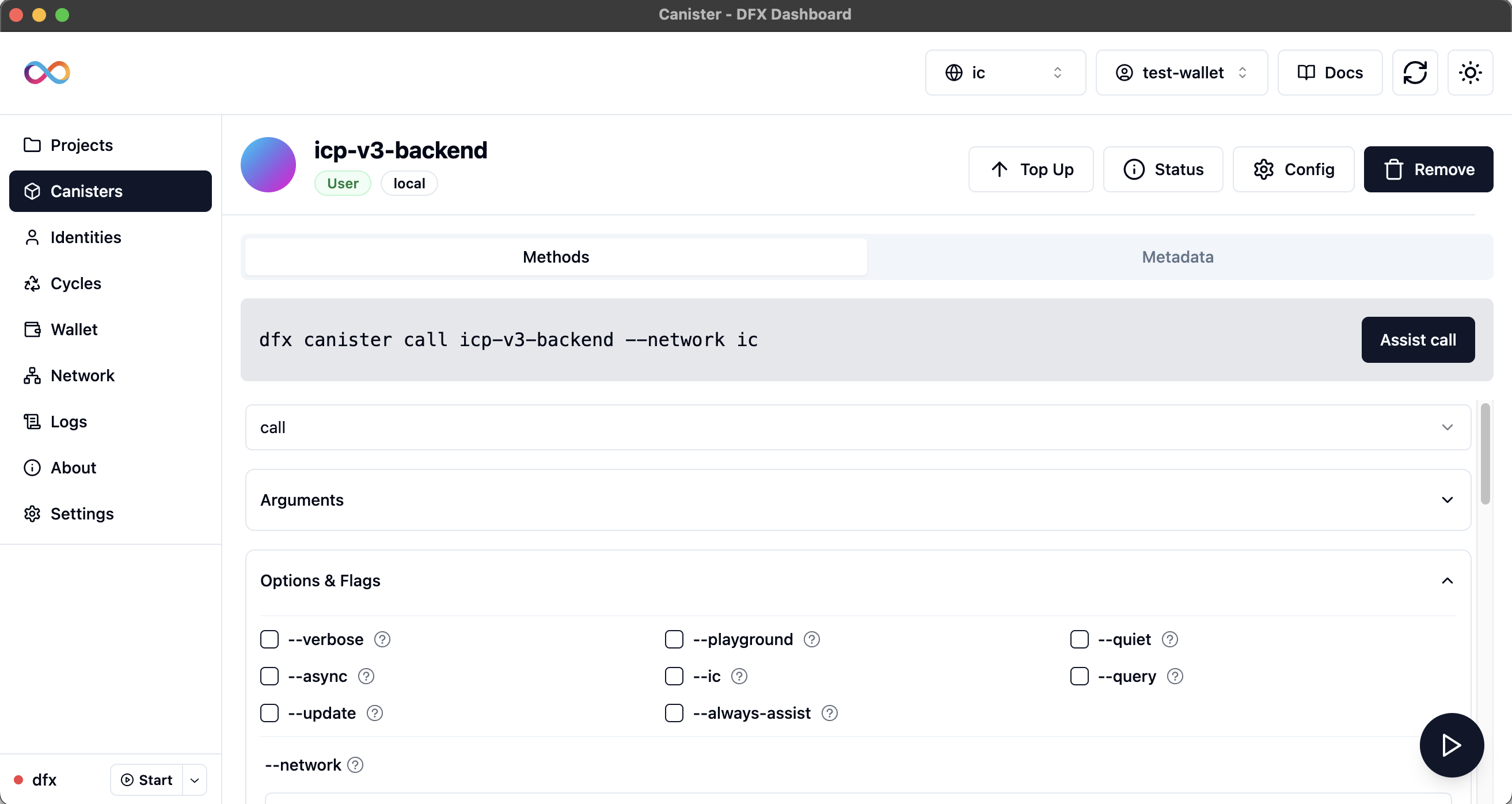 Interface:
Interface:- Methods Tab: Interactive command interface for canister operations
- Metadata Tab: Comprehensive canister metadata and configuration
- Top Up, Status, Config, Remove buttons in header
- Full control over canister lifecycle
Canister Actions
Comprehensive management capabilities for user canisters:Top Up
Add cycles to keep the canister running
Status
View current status, cycle balance, and health metrics
Config
View and edit canister configuration
Remove
Delete canister (irreversible - use with caution)
Command Interface (dfx 0.25.0)
The Methods tab provides direct access to dfx commands with full 0.25.0 compatibility:Key Features
Updated Commands
All dfx 0.25.0 commands with latest options
Dynamic Interface
Command-specific options appear automatically
Direct Execution
Execute commands directly from the dashboard
Real-time Output
View command results immediately
Available Commands
Command Execution
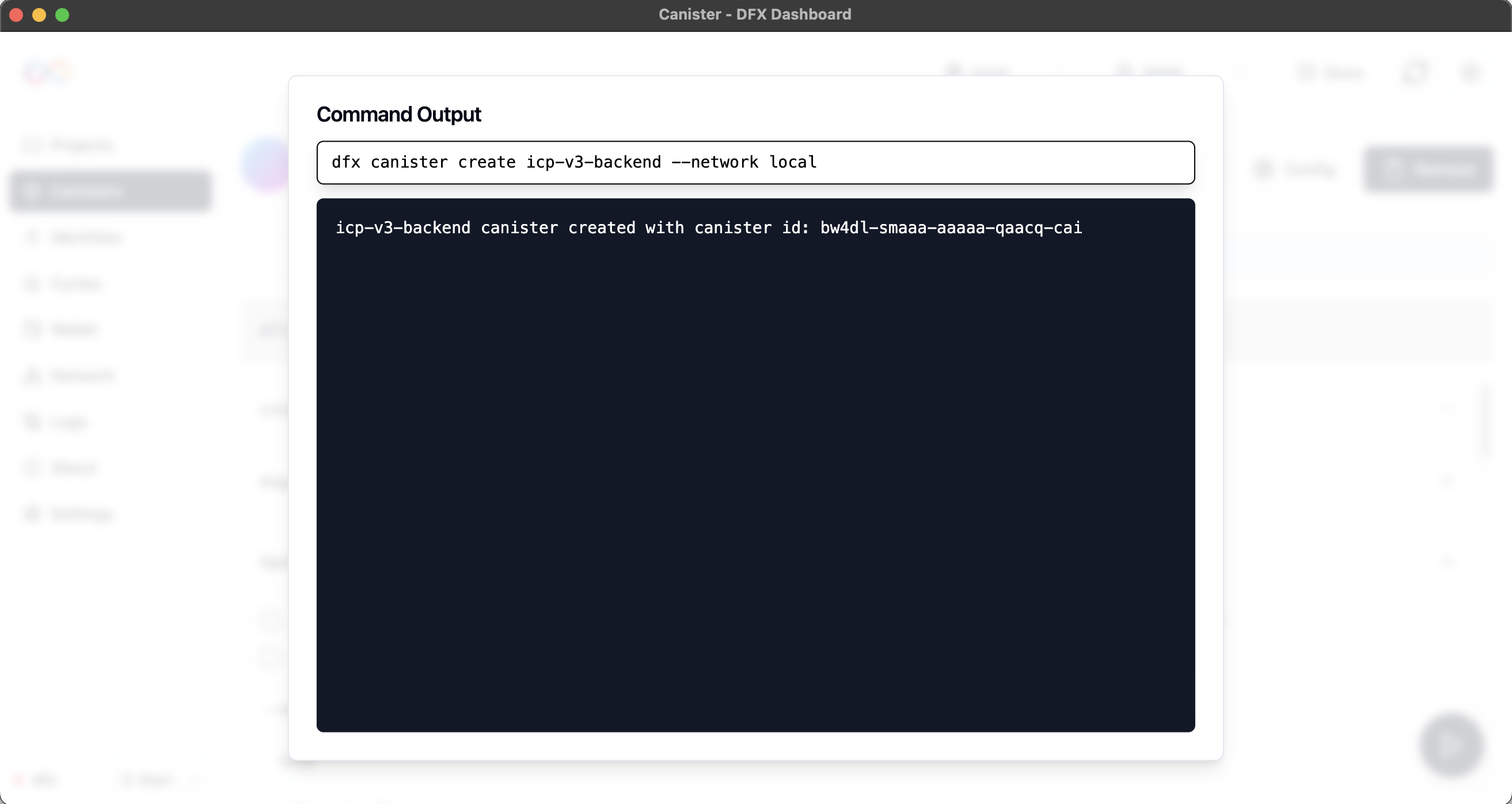 After execution, view:
After execution, view:
- Executed Command: Exact command with timestamp
- Output: Command results and data
- Errors: Detailed error messages if command fails
Canister Status & Configuration
- Status Information
- Configuration
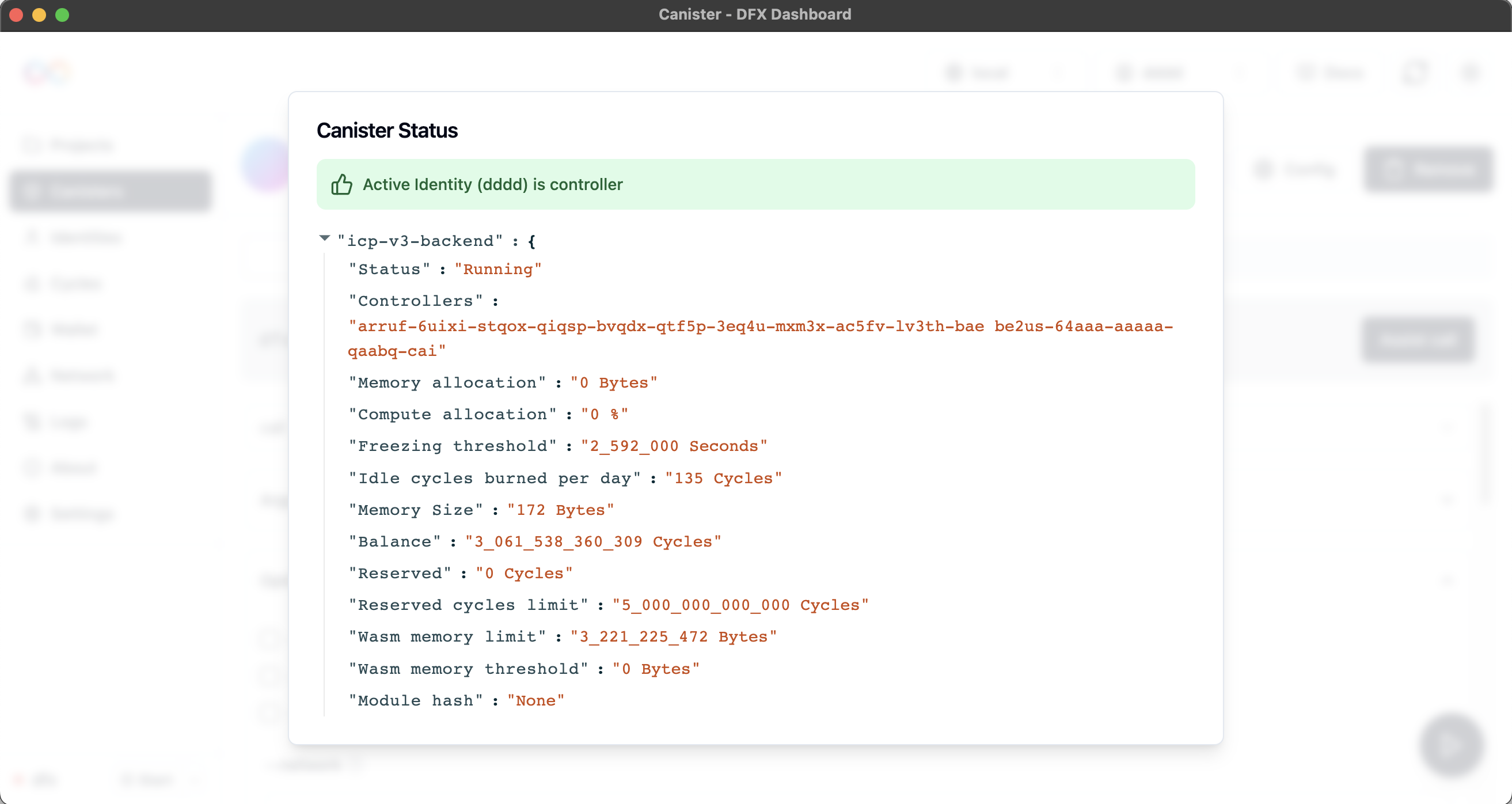 Status Details:
Status Details:- Controller information and permissions
- Runtime status (Running, Stopped)
- Cycle balance and memory usage
- Performance metrics
Best Practices
Efficient Management
Efficient Management
- Use filtering to quickly locate specific canisters
- Monitor cycle balances regularly
- Use descriptive naming conventions
NNS Integration
NNS Integration
- Leverage NNS canisters for network monitoring
- Use query interfaces for governance insights
- Monitor system canister health
Development Workflow
Development Workflow
- Backup critical data before major changes
- Test commands in development environments first
- Keep dfx version at 0.25.0 or newer
Troubleshooting
Canister Issues
Canister Issues
Not responding: Check status, cycles, and network connectivity
Command failures: Review output for error details and verify parameters
Filtering Problems
Filtering Problems
Can’t find canisters: Clear filters and search terms, verify correct type/network selection
NNS Access
NNS Access
NNS errors: Ensure query-only operations and verify network connectivity
Additional Resources
IC Canister Development
Complete canister development guide
DFX Commands Reference
Official dfx canister command documentation
Cycles & Computation
Understanding cycles and costs
Network Nervous System
NNS documentation and governance
Ready to manage your digital identities? Continue to the Identities & Ledger page to learn about identity management and ICP operations.

