Overview
The Identities page is organized into two main tabs with comprehensive functionality:Identities
Ledger
Identities Management
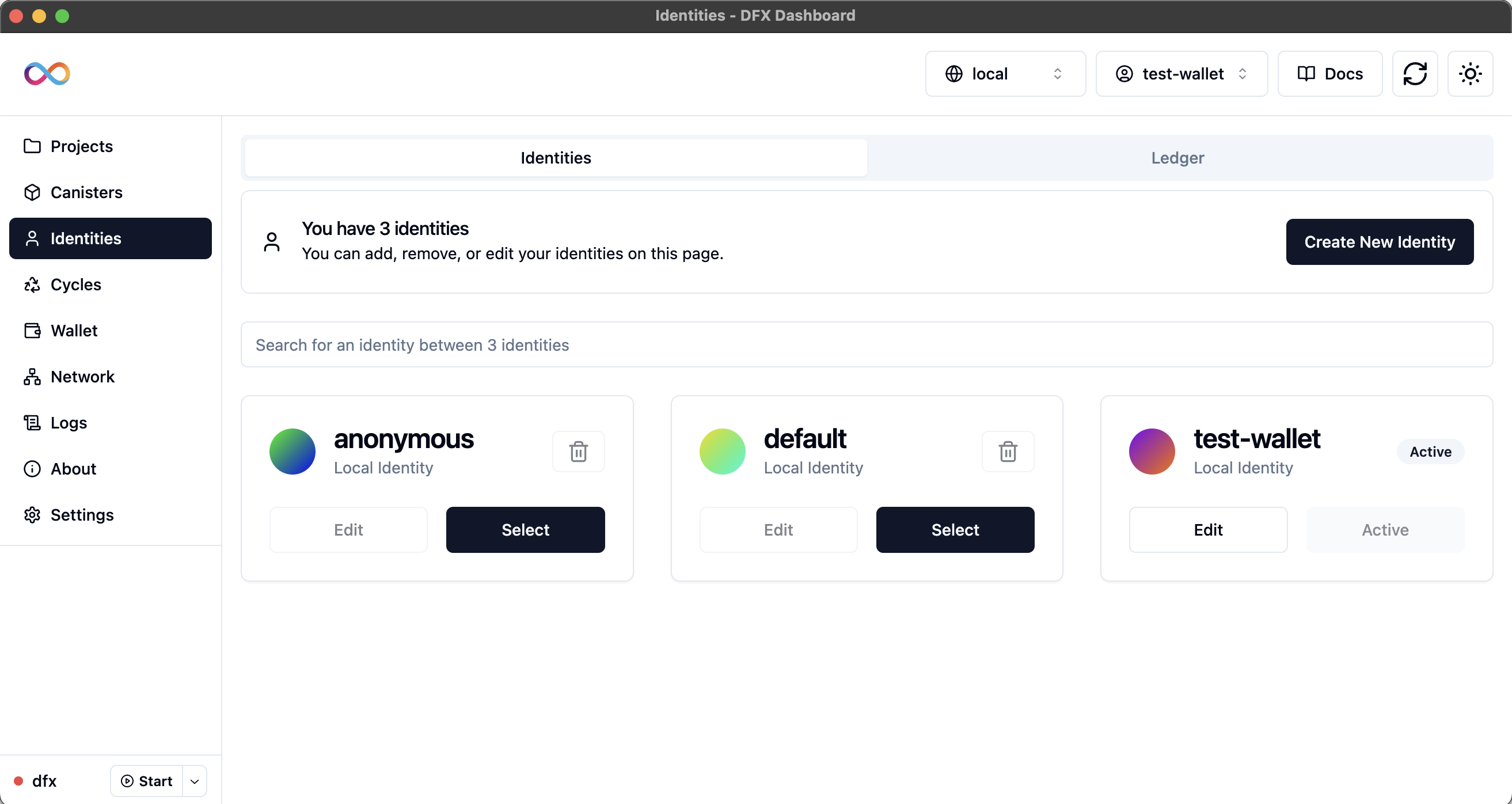 The Identities tab provides a comprehensive interface for managing your digital identities with the following features:
The Identities tab provides a comprehensive interface for managing your digital identities with the following features:
Identity List Features
Identity Count
Search Functionality
Grid Layout
Identity Card Features
Each identity is displayed as a card with the following information and actions:Identity Information
Identity Information
- Avatar: Unique avatar generated for each identity
- Name: Identity name (truncated for Internet Identity)
- Type: Local Identity or Internet Identity
- Status: Active badge for currently selected identity
Available Actions
Available Actions
- Select: Set identity as active for current session
- Edit/Details: Rename local identities or view Internet Identity details
- Delete: Remove identity (with protection for system identities)
- Protected Identities: “anonymous” and “default” cannot be deleted
Creating a New Identity
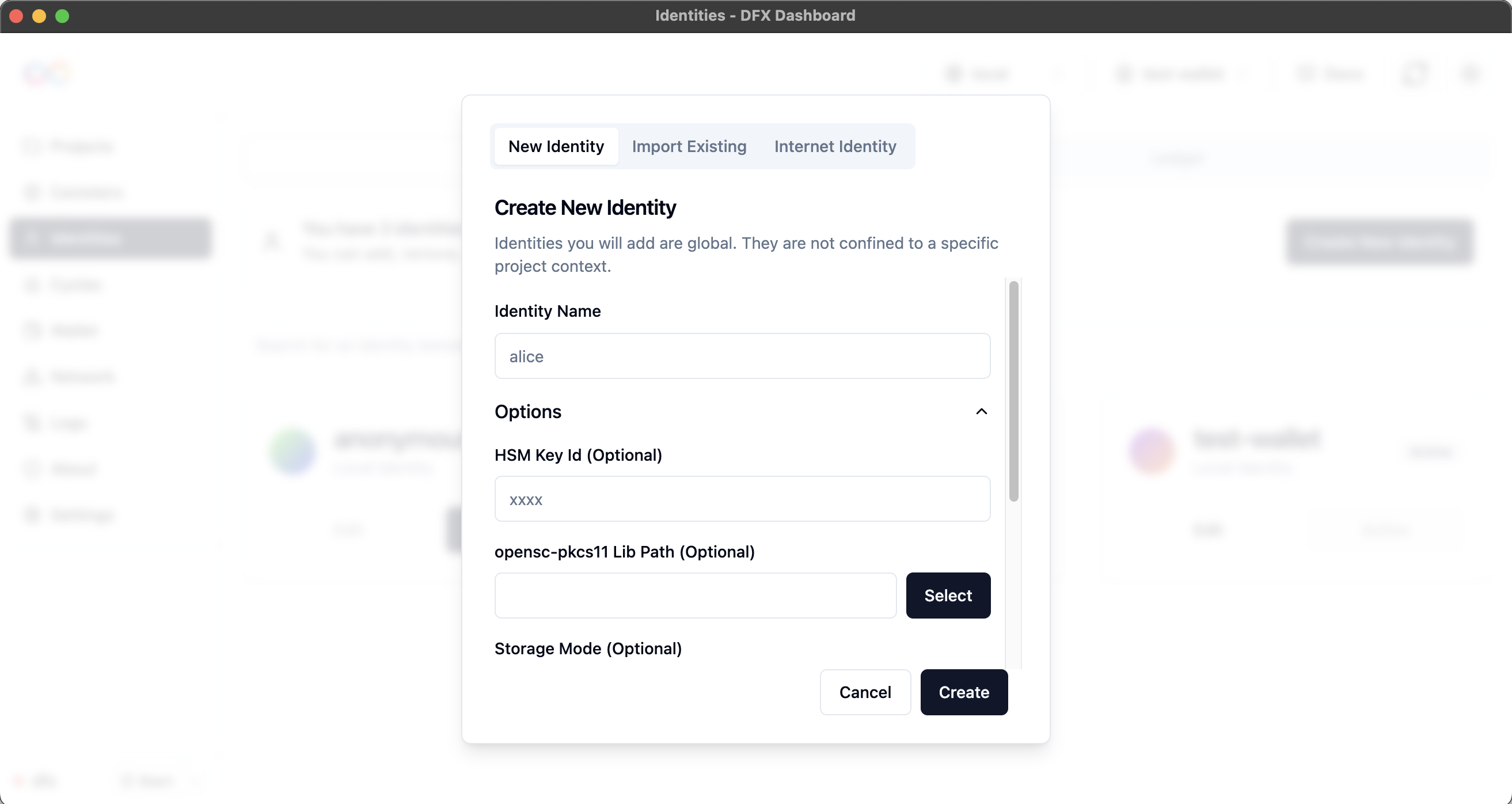 The identity creation process provides multiple options through a tabbed interface:
The identity creation process provides multiple options through a tabbed interface:
New Identity Tab
Open Creation Dialog
Select New Identity Tab
Enter Identity Details
- Identity Name: Enter a descriptive name (e.g., “alice”)
- Options: Expand for advanced configuration options
Configure Advanced Options
- HSM Key ID: Hardware Security Module key identifier (optional)
- Storage Mode: Choose password-protected, plain-text, or no storage mode
- Force: Overwrite existing identity if it exists
Create Identity
Importing an Existing Identity
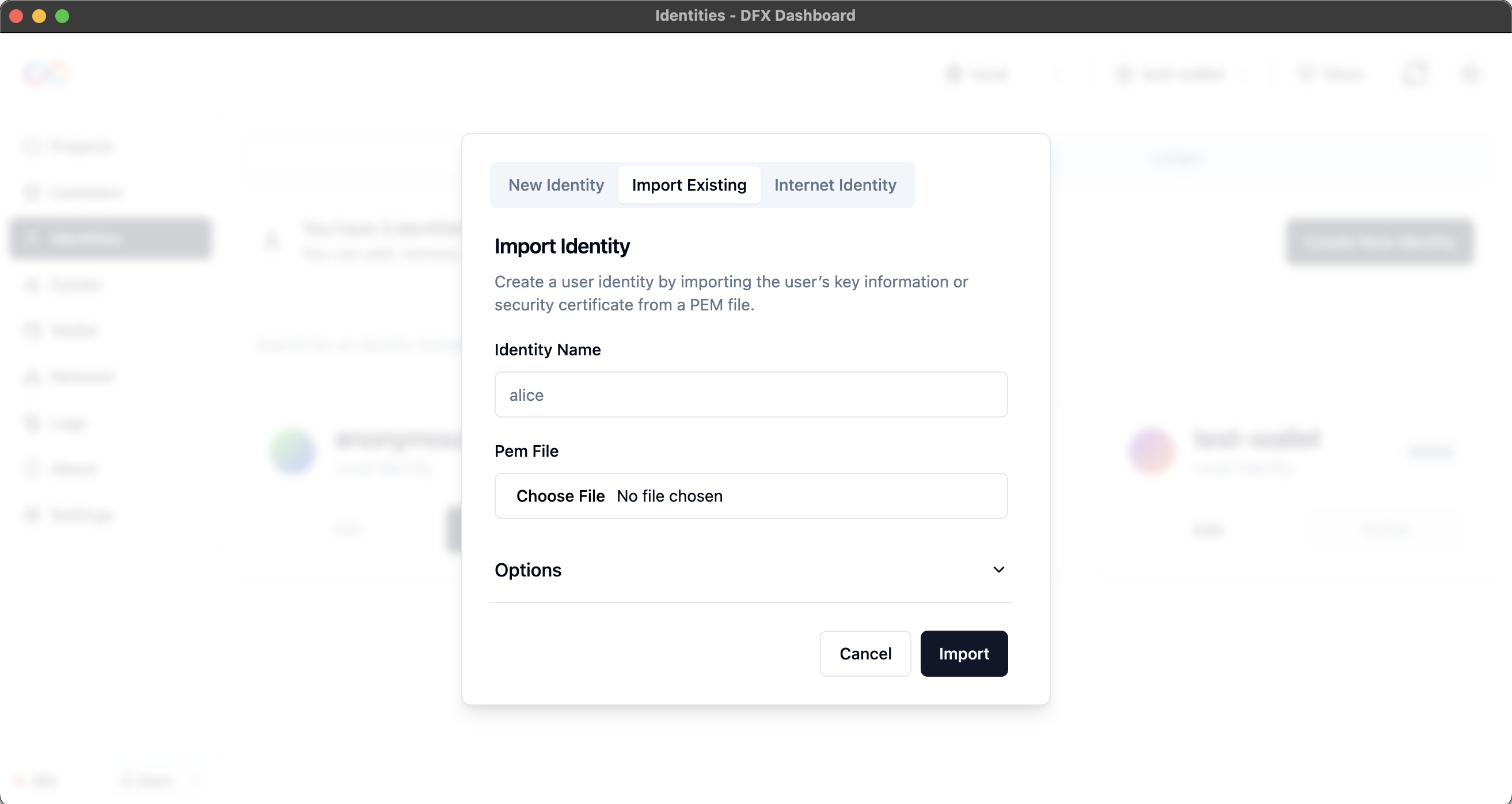 Import existing identities from PEM files with comprehensive configuration options:
Import existing identities from PEM files with comprehensive configuration options:
Import Process
Open Import Tab
Provide Identity Information
- Identity Name: Enter a descriptive name for the imported identity
- PEM File: Select the PEM file containing the identity’s key information
Configure Import Options
- Storage Mode: Choose how the identity should be stored
- Force: Overwrite existing identity if name conflicts occur
Complete Import
Storage Mode Options
Password Protected
Password Protected
- Security: Highest security level with password encryption
- Use Case: Recommended for production and sensitive identities
- Access: Requires password for each use
Plain Text
Plain Text
- Security: Lower security, keys stored in plain text
- Use Case: Development and CI environments
- Risk: Keys are accessible without additional protection
No Storage Mode
No Storage Mode
- Behavior: Uses default dfx storage behavior
- Flexibility: Allows dfx to determine appropriate storage method
Internet Identity Integration
The DFX Dashboard supports Internet Identity for enhanced security and seamless IC integration:Internet Identity Login
Access Internet Identity Tab
Review Current Status
Authenticate
Complete Authentication
Ledger Functionality
The Ledger tab provides comprehensive ICP (Internet Computer Protocol) token management through three specialized sub-tabs:Account Management Tab
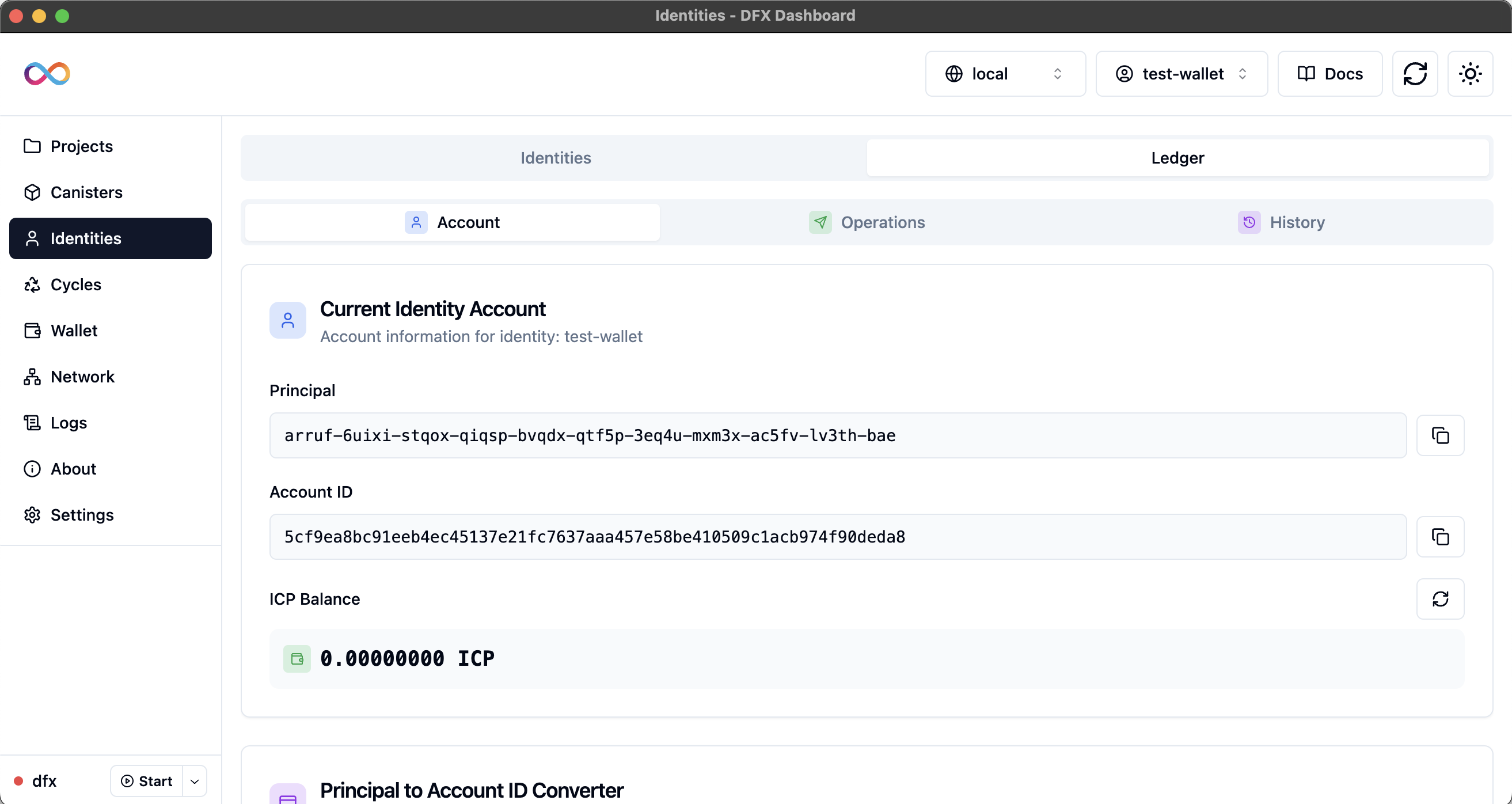 Manage your current identity’s ICP account with comprehensive tools:
Manage your current identity’s ICP account with comprehensive tools:
Current Identity Account
Current Identity Account
- Principal Display: Shows your current identity’s principal ID with copy functionality
- Account ID: Displays the corresponding account identifier with copy functionality
- ICP Balance: Real-time balance checking with manual refresh capability
- Network Status: Shows which network the balance is fetched from
Principal to Account ID Converter
Principal to Account ID Converter
- Input Field: Enter any principal to convert to account ID
- Validation: Ensures valid principal format before conversion
- Copy Result: One-click copying of converted account IDs
- Batch Processing: Convert multiple principals efficiently
Operations Tab
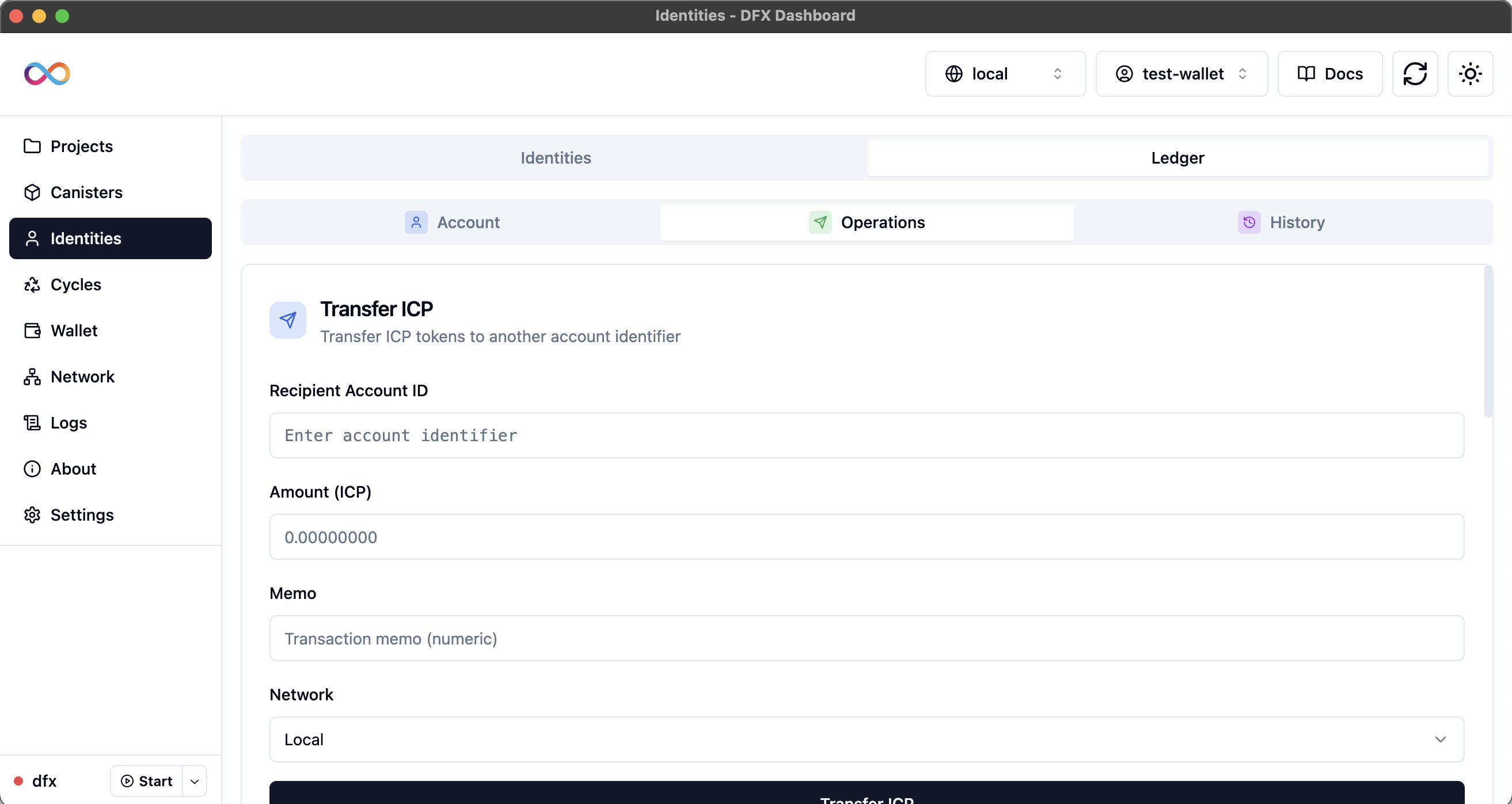 Perform various ICP-related operations with comprehensive functionality:
Perform various ICP-related operations with comprehensive functionality:
- Transfer ICP
- Create Canister
- Top Up Canister
- Fabricate Cycles
Send ICP to Other Accounts
Transfer Process:- Recipient: Enter destination account ID or principal
- Amount: Specify ICP amount to transfer (with fee calculation)
- Network: Select local or Internet Computer network
- Execute: Send the transfer with confirmation dialog
- Real-time fee calculation
- Address validation
- Network selection
- Transaction confirmation
Transaction History Tab
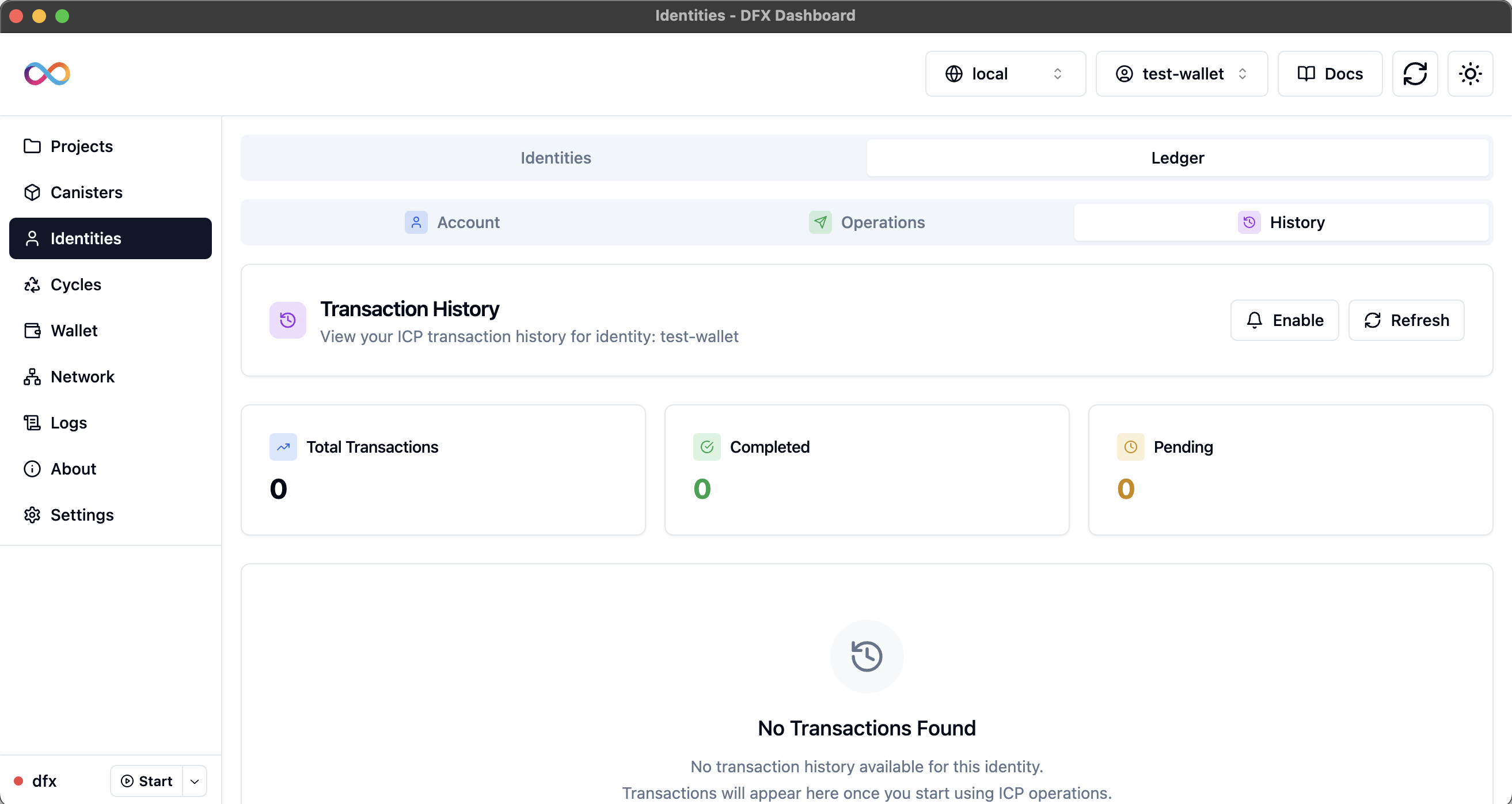 Track and monitor all your ICP transactions with detailed information:
Track and monitor all your ICP transactions with detailed information:
Transaction Tracking Features
Transaction Tracking Features
- Real-time Updates: Fetches latest transaction data automatically
- Transaction Details: Shows type, amount, fees, and status
- Block Heights: Links to blockchain records for verification
- Search and Filter: Find specific transactions quickly
- Export Options: Download transaction history for records
Transaction Information
Transaction Information
- Transaction Hash: Unique identifier for each transaction
- Type: Transfer, canister creation, top-up, etc.
- Amount: ICP amount involved in the transaction
- Fees: Network fees paid for the transaction
- Status: Completed, pending, or failed status
- Timestamp: When the transaction occurred
- Block Height: Blockchain block containing the transaction
Identity Management Best Practices
Organization and Naming
Organization and Naming
- Descriptive Names: Use clear, purpose-driven names for easy identification
- Environment Separation: Use different identities for development and production
- Project Context: Consider creating project-specific identities
- Regular Cleanup: Remove unused identities to maintain organization
Security Practices
Security Practices
- Backup Strategy: Regularly backup important identity information
- Private Key Security: Never share private keys or seed phrases
- Hardware Wallets: Consider hardware wallets for high-value identities
- Access Control: Use appropriate storage modes for different use cases
Active Identity Management
Active Identity Management
- Context Switching: Switch identities based on current task
- Verification: Always verify active identity before operations
- Session Management: Understand identity persistence across sessions
- Network Awareness: Ensure identity compatibility with target networks
ICP Operations Best Practices
Transaction Management
Transaction Management
- Balance Monitoring: Regularly check ICP balance and set up alerts
- Fee Awareness: Account for network fees in all transfer calculations
- Address Verification: Always verify recipient addresses before transfers
- Network Selection: Ensure you’re using the correct network for operations
Development Workflow
Development Workflow
- Local Testing: Use local network and fabricate cycles for development
- Staging Environment: Test operations on testnets before mainnet
- Cycle Management: Monitor canister cycle consumption patterns
- Backup Funding: Maintain backup funding sources for critical canisters
Record Keeping
Record Keeping
- Transaction History: Regularly review transaction history
- Documentation: Document important transactions and their purposes
- Audit Trail: Maintain audit trails for compliance and debugging
- Export Data: Regularly export transaction data for external records
Troubleshooting
Identity Issues
Identity Issues
- Check if identity name already exists
- Verify identity name follows naming conventions
- Ensure sufficient permissions for identity creation
- Try using a different identity name
- Verify PEM file format and validity
- Check file permissions and accessibility
- Ensure PEM file contains correct key information
- Try different storage mode options
- Clear browser cache and restart DFX Dashboard
- Ensure stable internet connection
- Try using different browser or incognito mode
- Check Internet Identity service status
Ledger Issues
Ledger Issues
- Ensure you’re connected to the correct network
- Use the refresh button to manually update balance
- Check network connectivity for IC operations
- Verify identity has been used for transactions
- Check recipient address format and validity
- Ensure sufficient balance for transfer and fees
- Verify network selection matches intended destination
- Check for network congestion or maintenance
- Verify canister ID format and existence
- Ensure sufficient ICP balance for cycle conversion
- Check network compatibility and status
- Verify canister permissions and controllers
Network Issues
Network Issues
- ICP Ledger may not be installed on local network
- Ensure local dfx network is running properly
- Check dfx version compatibility (requires 0.25.0+)
- Restart local replica if operations fail
- IC transactions may take time to confirm on mainnet
- Check transaction status in the history tab
- Verify network congestion status
- Monitor block height progression
- Verify principal format is correct
- Check for typos in principal string
- Ensure principal is valid IC principal
- Try copying principal directly from source

