networks.json file with both guided forms and direct configuration editing.
Overview
The Network page is organized into two main tabs designed for comprehensive network management:Network Manager
Table-based interface for adding, editing, and managing networks
JSON Editor
Direct JSON editor for advanced configuration and bulk editing
The Network page manages your global
networks.json file, which defines networks available to all DFX projects on your system. Changes made here affect all projects using these network configurations.Network Manager Interface
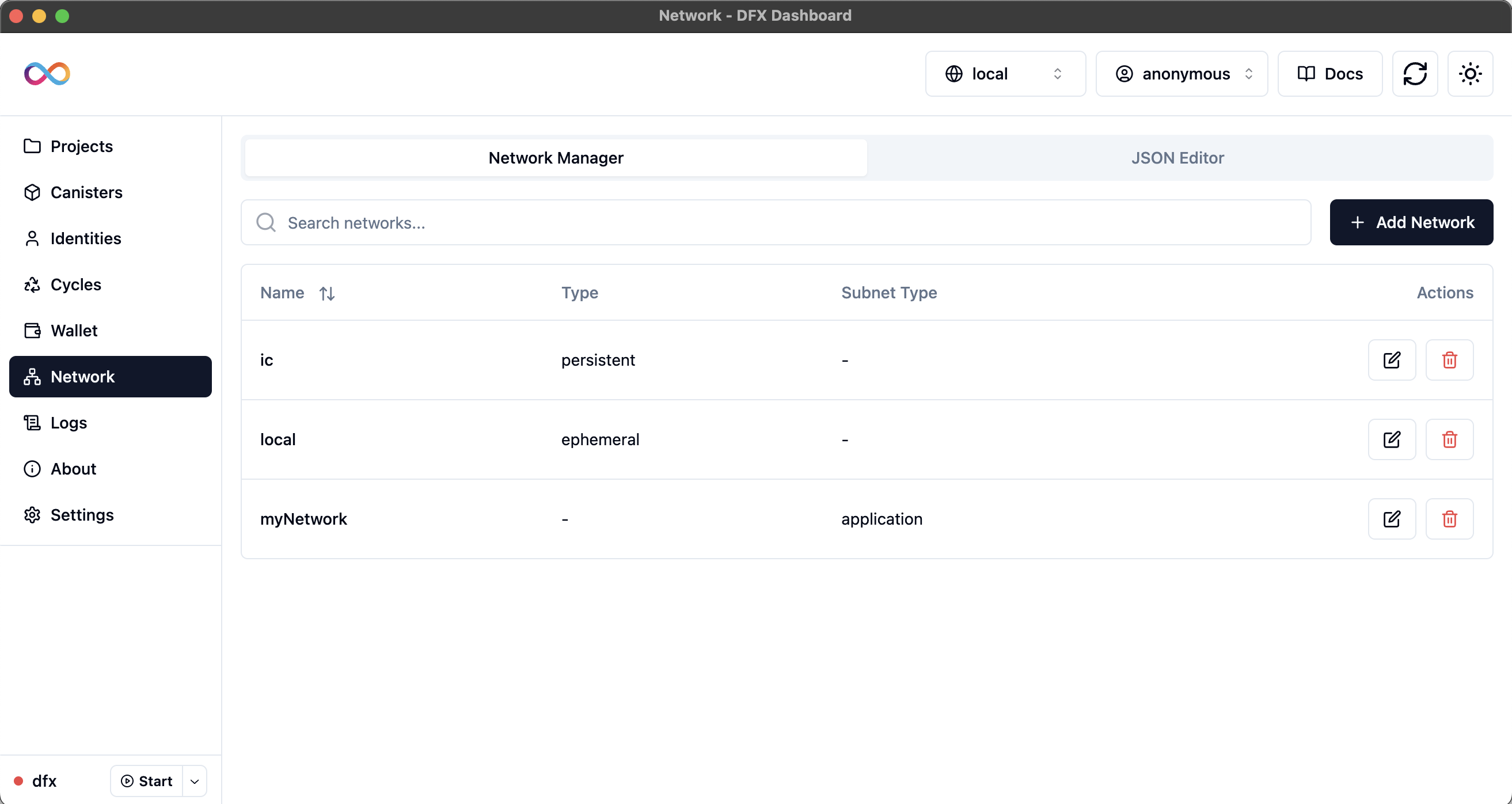 The Network Manager provides a table-based interface for managing your network configurations with the following features:
The Network Manager provides a table-based interface for managing your network configurations with the following features:
Table Structure
The network table displays the following information:Network Information
Network Information
- Name: Unique identifier for the network (e.g., “local”, “ic”, “testnet”)
- Type: Network type specification (“ephemeral” for temporary, “persistent” for permanent)
- Subnet Type: Type of subnet (“application”, “system”, “verified_application”)
Management Features
Management Features
- Search: Real-time search across network names and properties
- Sorting: Click column headers to sort by name or type
- Actions: Edit and delete buttons for each network entry
Network Management Actions
Add Network
Create new network configurations with guided forms
Edit Network
Modify existing network settings through type-specific forms
Delete Network
Remove networks with confirmation dialog for safety
Adding Networks
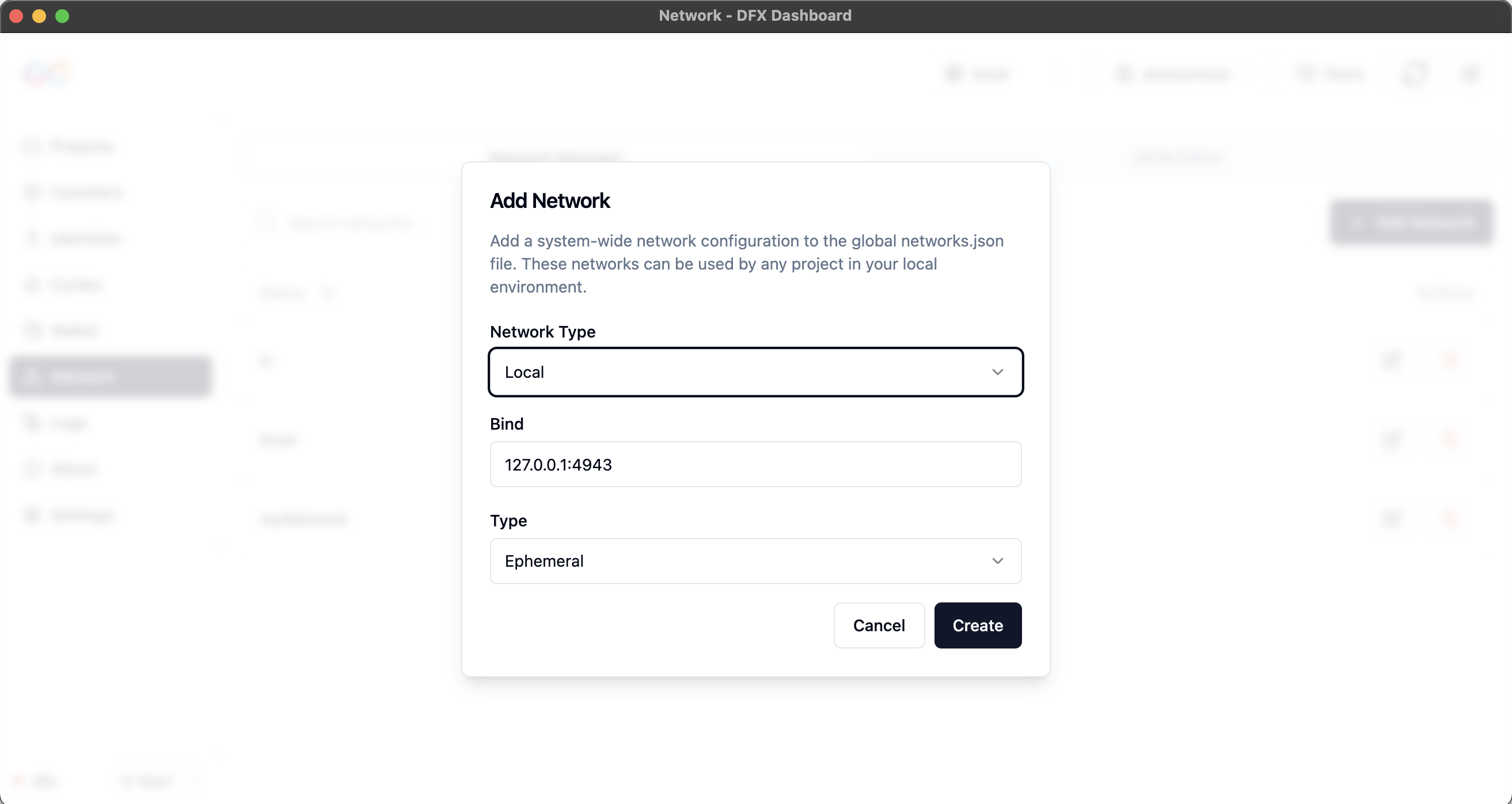 The Add Network feature provides guided forms for different network types:
The Add Network feature provides guided forms for different network types:
Network Types
- Local Networks
- IC Networks
- Custom Networks
Local Network Configuration
Local networks are used for development and testing on your local machine:Configuration Options:- Network Name: Unique identifier for the local network
- Bind Address: IP address and port (e.g., “127.0.0.1:4943”)
- Subnet Type: Application, system, or verified application
- Type: Typically “ephemeral” for local development
- Primary development environment
- Feature-specific testing networks
- Isolated development sandboxes
- Team collaboration environments
Editing Networks
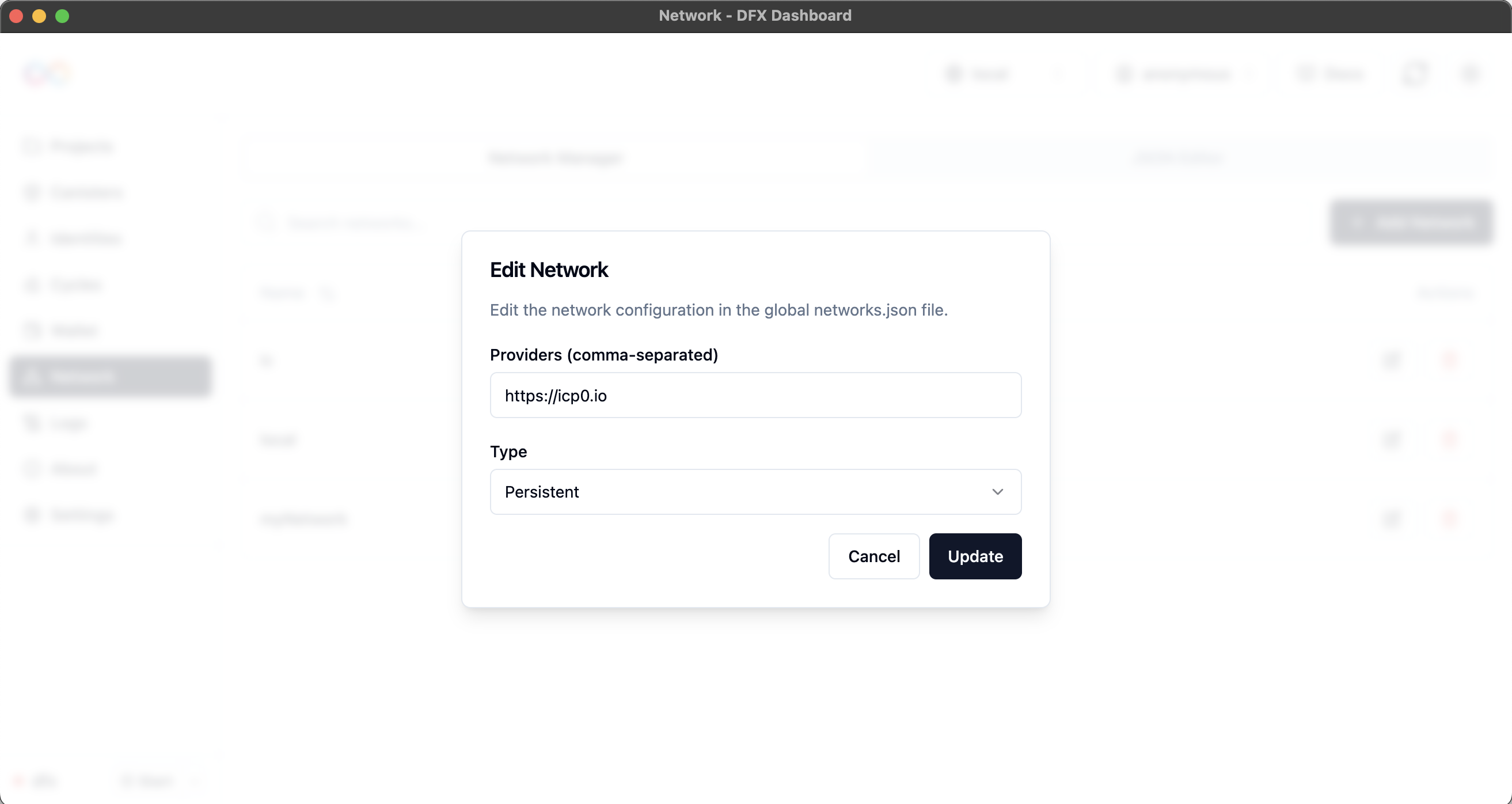 The Edit Network feature allows you to modify existing network configurations:
The Edit Network feature allows you to modify existing network configurations:
Editing Process
1
Select Network
Click the Edit button for the network you want to modify
2
Modify Settings
Update the network configuration using the appropriate form
3
Save Changes
Apply changes to update the networks.json file
4
Verification
Verify the changes are reflected in the network table
Edit Features
Form Validation
Real-time validation ensures configuration correctness
Type Detection
Automatically detects network type for appropriate form display
Conflict Prevention
Prevents duplicate names and conflicting configurations
Auto-Save
Changes are automatically saved to the networks.json file
JSON Editor Interface
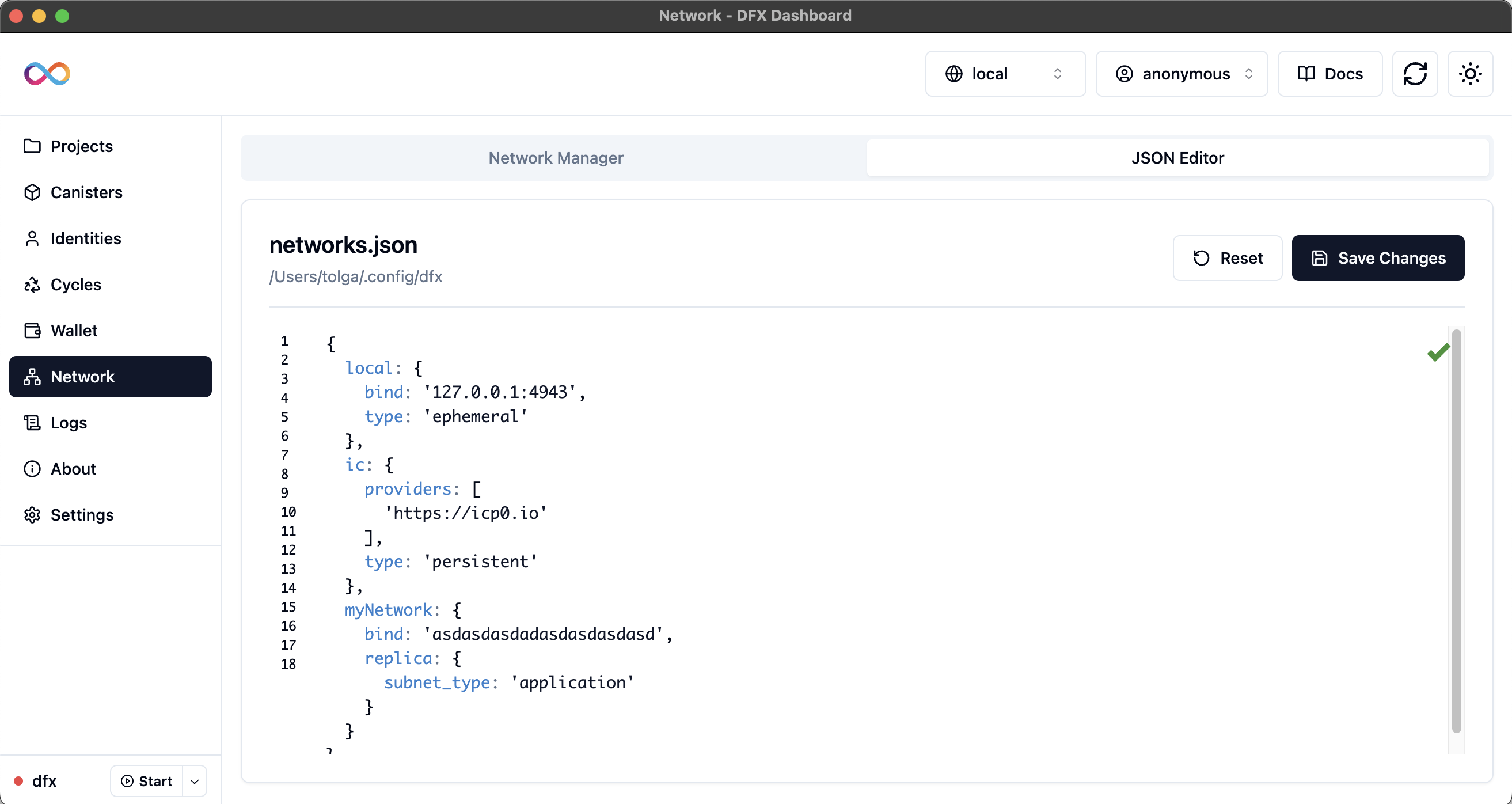 The JSON Editor provides direct access to the networks.json file with advanced editing capabilities:
The JSON Editor provides direct access to the networks.json file with advanced editing capabilities:
Editor Features
Syntax Highlighting
JSON syntax highlighting for better readability
Real-time Validation
Immediate validation of JSON syntax and structure
Auto-formatting
Automatic code formatting and indentation
Error Detection
Clear error messages for invalid configurations
Theme Support
Light and dark theme support matching dashboard theme
File Path Display
Shows the exact location of the networks.json file
Editor Controls
Save Changes
Save Changes
- Save Button: Manually save changes to the networks.json file
- Validation: Ensures JSON is valid before saving
- Feedback: Toast notifications confirm successful saves
- Error Handling: Clear error messages for save failures
Reset Changes
Reset Changes
- Reset Button: Revert to the last saved state
- Confirmation: Toast notification confirms reset action
- Safety: Prevents accidental loss of unsaved changes
- Quick Recovery: Easily undo unwanted modifications
Advanced Editing
- Bulk Operations
- Complex Configurations
- Import/Export
Bulk Configuration Management
The JSON editor excels at bulk operations:- Multiple Networks: Add or modify multiple networks simultaneously
- Copy/Paste: Copy configurations between environments
- Template Application: Apply configuration templates
- Batch Updates: Update common settings across networks
Understanding networks.json
Thenetworks.json file is a crucial configuration file that defines the networks available for your DFX projects:
Default Configuration
Configuration Components
Network Identification
Network Identification
- Network Name: Unique identifier for the network
- Type: Network persistence (“ephemeral” or “persistent”)
- Purpose: Defines the intended use and behavior
Connection Settings
Connection Settings
- Bind Address: IP and port for local networks
- Providers: URL endpoints for remote networks
- Timeout: Connection timeout configurations
Replica Configuration
Replica Configuration
- Subnet Type: Type of subnet for the network
- Replica Settings: Advanced replica parameters
- Performance Tuning: Optimization settings
Best Practices
Network Organization
Network Organization
Organize networks effectively:
- Descriptive Names: Use clear, purpose-driven network names
- Consistent Patterns: Establish naming conventions across environments
- Environment Alignment: Match network names to deployment stages
- Documentation: Document the purpose of each network configuration
Configuration Management
Configuration Management
Manage configurations efficiently:
- Regular Reviews: Periodically review and clean up unused networks
- Backup Strategy: Maintain backups before major changes
- Version Control: Consider versioning network configurations
- Team Coordination: Communicate changes to team members
Security Considerations
Security Considerations
Ensure secure network configurations:
- Access Control: Configure binding addresses appropriately
- Port Management: Use unique ports and avoid conflicts
- Provider Security: Use trusted provider endpoints
- Authentication: Implement authentication for shared networks
Troubleshooting
Configuration Issues
Configuration Issues
Common configuration problems:Problem: Changes don’t take effect
- Use the Save button in the JSON editor
- Verify JSON syntax is valid
- Check for error messages in the interface
- Restart DFX Dashboard if needed
- Use the editor’s syntax highlighting
- Check for missing commas, brackets, or quotes
- Validate JSON structure in the editor
- Use the Reset button to revert to last saved state
Network Connectivity
Network Connectivity
Network connection problems:Problem: Port conflicts
- Ensure unique ports for each local network
- Check for other services using the same ports
- Use network diagnostic tools to verify port availability
- Consider using different port ranges for different purposes
- Test provider URLs for accessibility
- Check network connectivity to remote providers
- Verify provider endpoints are correct and active
- Consider using multiple providers for redundancy
Interface Issues
Interface Issues
User interface problems:Problem: Table not updating
- Refresh the Network Manager tab
- Check if changes were saved properly
- Verify the networks.json file was updated
- Restart the application if the issue persists
- Check for duplicate network names
- Verify all required fields are filled
- Ensure port numbers are valid and available
- Review error messages for specific guidance
Additional Resources
DFX Network Configuration
Complete guide to understanding DFX network configuration
IC Interface Specification
Advanced network configuration options and specifications
Mainnet Deployment
Best practices for network management in production
Troubleshooting Guide
Comprehensive troubleshooting for network issues
Ready to explore application logs and monitoring? Continue to the Logs page to learn about log management, monitoring, and debugging capabilities.

