Overview
The Logs page is organized into two main tabs designed for comprehensive log management:Command History
Complete history of dfx commands executed through the dashboard
Canister Logs
Real-time canister logs with filtering and search capabilities
The Logs page tracks commands executed through the DFX Dashboard and provides access to canister logs across all your projects for comprehensive debugging and monitoring.
Log Management Features
- Command History
- Canister Logs
Command History Tab
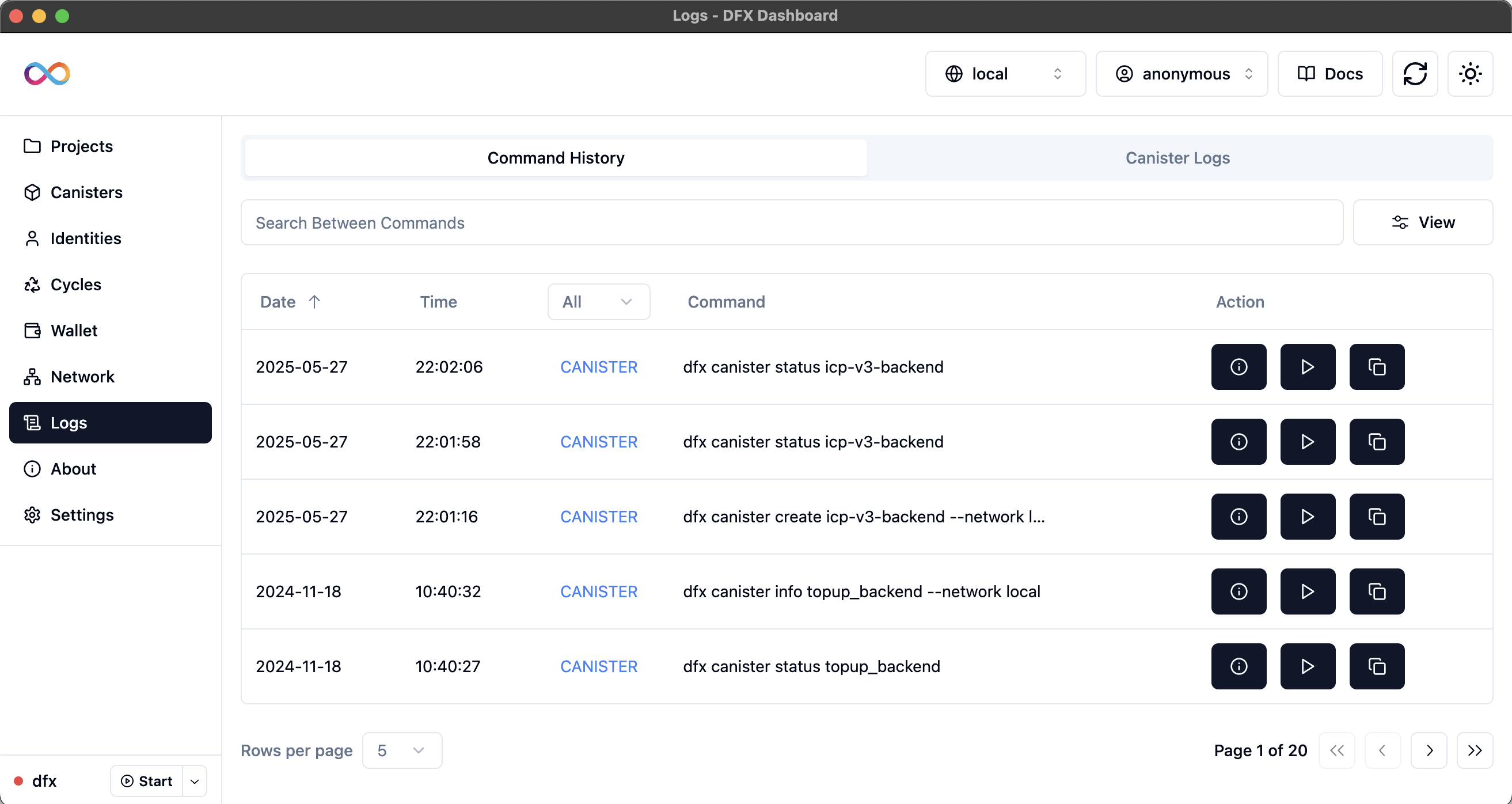 The Command History tab provides a comprehensive view of all dfx commands executed through the DFX Dashboard, allowing you to review, analyze, and re-execute past commands.
The Command History tab provides a comprehensive view of all dfx commands executed through the DFX Dashboard, allowing you to review, analyze, and re-execute past commands.Table Structure
The command history table includes the following columns:Temporal Information
Temporal Information
- Date: The date when the command was executed (sortable)
- Time: The specific time of command execution with precision
- Commands are sorted by date/time in descending order (newest first)
Command Classification
Command Classification
- Subcommand: The dfx subcommand type (e.g., “canister”)
- Command: The actual dfx command that was executed
- Color-coded subcommands for easy identification
Action Controls
Action Controls
- Info Button: View detailed command output and execution details
- Copy Button: Copy command text to clipboard
- Re-execute Button: Run the command again (if applicable)
Command Filtering
Subcommand Filter
Filter commands by type (All, Canister, etc.)
Date Sorting
Commands automatically sorted by execution time
Command Actions
1
View Output
Click the Info button to see detailed command output in a modal
2
Copy Command
Click the Copy button to copy the command text to clipboard
3
Re-execute
Click the Play button to run the command again (when available)
Command Output Modal
 The command output modal provides:
The command output modal provides:Command Details
- Full command text with parameters
- Execution path context
- Command type classification
Execution Results
- Complete command output with syntax highlighting
- Error messages and warnings
- Scrollable output area for long results
Log Data Structure
Understanding the log data structure helps with effective debugging and analysis:Command History Format
Log Entry Structure
Log Entry Structure
Each command history entry contains:
- Timestamp: Date and time of execution
- Command: Full dfx command with parameters
- Path: Working directory context
- Result: Complete command output
- Subcommand: Command category for filtering
Parsing Logic
Parsing Logic
- Commands are parsed from log files automatically
- Timestamps are extracted and formatted for display
- Results are cleaned and formatted for readability
- Paths are extracted for context information
Canister Log Format
Log Message Structure
Log Message Structure
Canister logs follow the format:
- Count: Sequential log entry number
- ISO Timestamp: Precise timestamp in ISO format
- Message: The actual log content
Message Processing
Message Processing
- Automatic parsing of timestamp components
- Message content preserved exactly as logged
- Empty lines and malformed entries handled gracefully
Best Practices
Command History Usage
Command History Usage
Optimize your command history workflow:
- Regular Review: Periodically review command history for workflow optimization
- Error Analysis: Use command outputs to debug failed operations
- Command Reuse: Copy and modify successful commands for similar tasks
- Timeline Tracking: Use timestamps to understand development progression
Canister Log Monitoring
Canister Log Monitoring
Effective canister log monitoring:
- Regular Checks: Monitor canister logs regularly for issues
- Search Utilization: Use search functionality to find specific events
- Error Identification: Look for error patterns in log messages
- Performance Monitoring: Track performance-related log entries
Debugging Strategies
Debugging Strategies
Leverage logs for debugging:
- Command Correlation: Correlate command history with canister logs
- Timeline Analysis: Use timestamps to understand event sequences
- Error Tracing: Trace errors from commands to canister responses
- Pattern Recognition: Identify recurring issues through log analysis
Troubleshooting
Command History Issues
Command History Issues
Common command history problems:Problem: Commands not appearing in history
- Ensure commands are executed through the DFX Dashboard
- Check if the command log file is accessible
- Verify the command completed execution
- Restart the dashboard if logs aren’t updating
- Check if the command is still running
- Verify network connectivity for network commands
- Look for error messages in the output modal
- Try re-executing the command for complete output
Canister Log Issues
Canister Log Issues
Common canister log problems:Problem: No logs appearing for canister
- Verify the canister is deployed and running
- Check network connectivity to the canister
- Ensure the canister has generated log entries
- Try refreshing by selecting the canister again
- Verify the project is loaded in the dashboard
- Check if the canister is properly deployed
- Ensure dfx.json configuration is correct
- Try refreshing the projects list
Search and Filter Issues
Search and Filter Issues
Common search and filter problems:Problem: Search not finding expected results
- Check search term spelling and case
- Verify the logs contain the expected content
- Try broader search terms
- Clear search and try again
- Ensure the filter criteria match available data
- Try resetting filters to default
- Check if data is loading properly
- Refresh the page if filters seem stuck
Performance Considerations
Log Volume Management
Large log volumes may impact performance - consider regular cleanup
Network Efficiency
Canister logs are fetched over network - monitor for connectivity issues
Search Optimization
Use specific search terms for faster results in large log sets
Memory Usage
Large command histories may use significant memory - restart if needed
Additional Resources
DFX Logging Documentation
Official documentation for dfx canister logs command
Canister Development Guide
Guide to canister development and logging best practices
Debugging Techniques
Comprehensive debugging techniques for IC development
DFX Command Reference
Complete reference for all dfx commands
Ready to explore application settings and configuration? Continue to the Settings page to learn about DFX version management, environment variables, and application preferences.

